Updated 2021—Whether you’re a business owner with a new website or a veteran webmaster, it always helps to understand the best practices for setting up your Google Analytics account. After all, you’ll be making real business decisions based on this data. It’s best to understand Google analytics setup best practices from the start.
Multiple analytics views for the win.
Once you log in to your Google Analytics account, you’ll notice a default view called All Web Site Data. Analytics views are simply different copies of the same data that let you manipulate the data many different ways depending on the goal of the view. Each analytics account allows up to 25 different views. The first thing you will want to do is to create at least two new additional views.
To do this:
1. Navigate to your Admin Tab.
2. Next, under your View settings, click “Create View”.
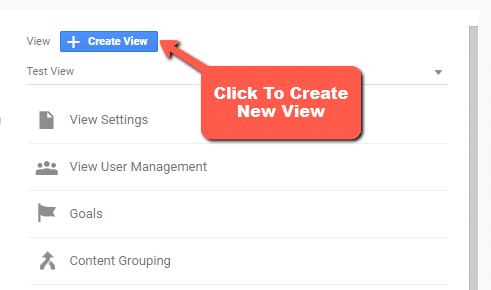
3. Under “Reporting View Name”, name this new View, “Main View.”
4. FInally, click the “Create View” button.
5. Do this again for your Test View.
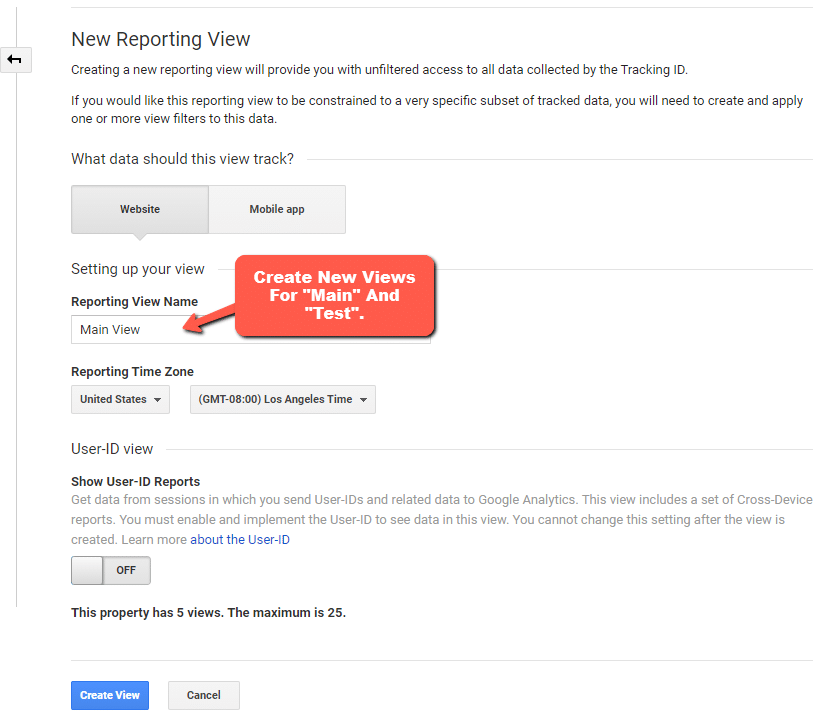
Your new views should look something like this:
- All Web Site Data
- Main View
- Test View
Each analytics view will have a different role. Let’s dive deeper into each one.
All Web Site Data View: This view is your raw data view and should be left alone so that your data stays intact without any filters or segmentations. This ensures you always have a clean data set from which to make copies later.
Main View: The web is full of bots, spam and plain old junk traffic. This is the view you will use to apply filters to exclude bot traffic or remove referral spam or any other data sources that are not relevant to the goals of your website. You’ll be making very important decisions based on this data so make sure you clear away the static to quickly reveal the insights you need.
Test View: Google Analytics doesn’t restore data once a filter or segment is applied, so make sure they’re working as intended. For instance, apply your referral spam filters here to remove unwanted traffic. Once you verify that your filters are working, you can move them to the main view. You can also test various data segmentation rules to test a new view idea such as removing existing client traffic if your website has a client portal. In some cases, you may want to have multiple test views.
If you’ve gone this far you may as well set up organic and mobile views to include only traffic from these sources.
Useful filters to use with your new views:
Hostname Filter (all views – prevents ghost traffic)
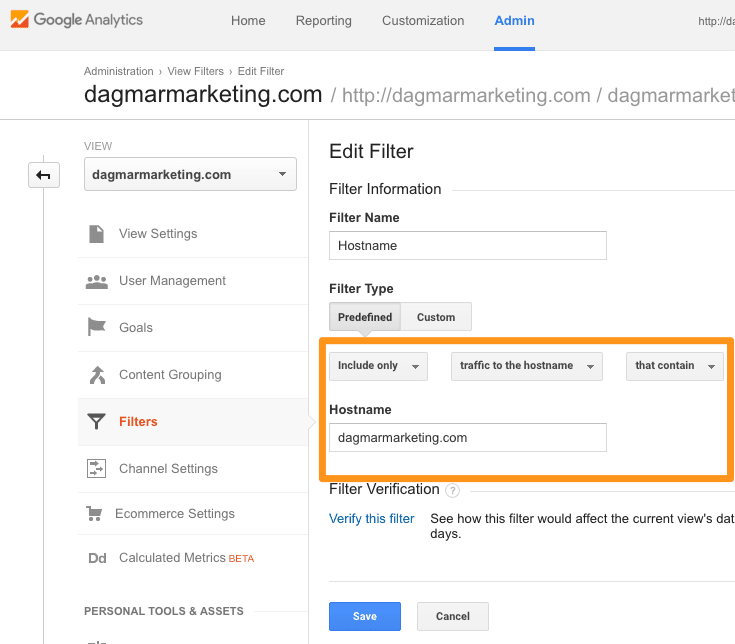
Exclude Internal Traffic based on IP (all views)
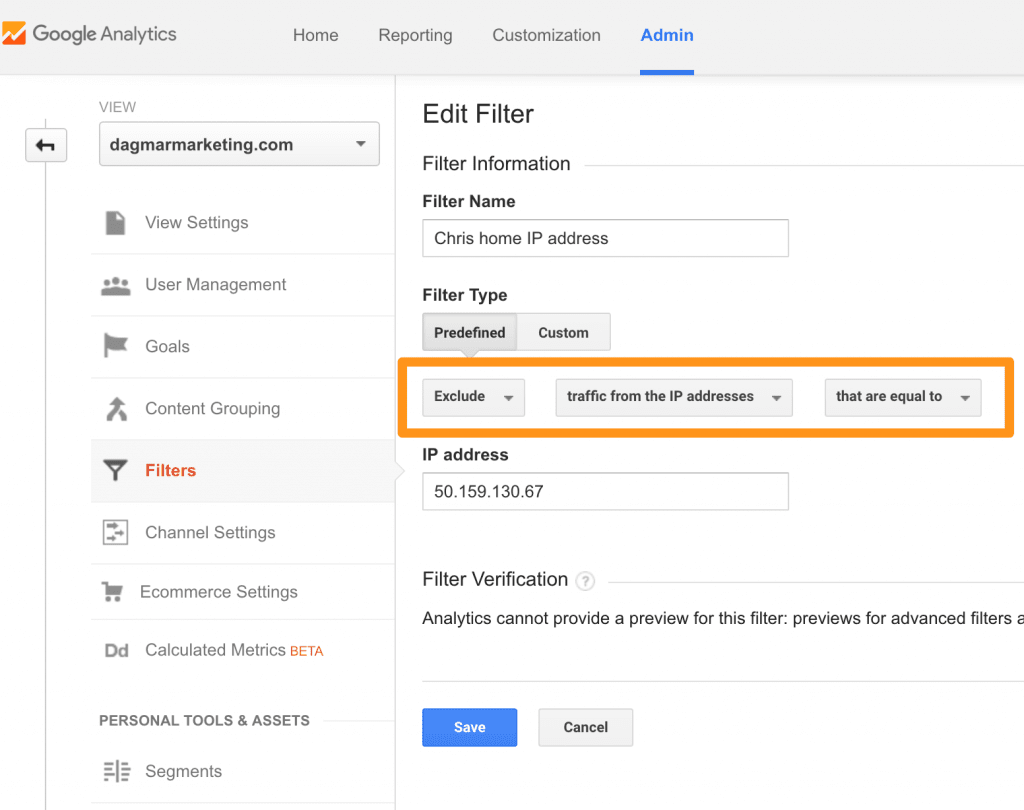
Organic Traffic (Organic View)
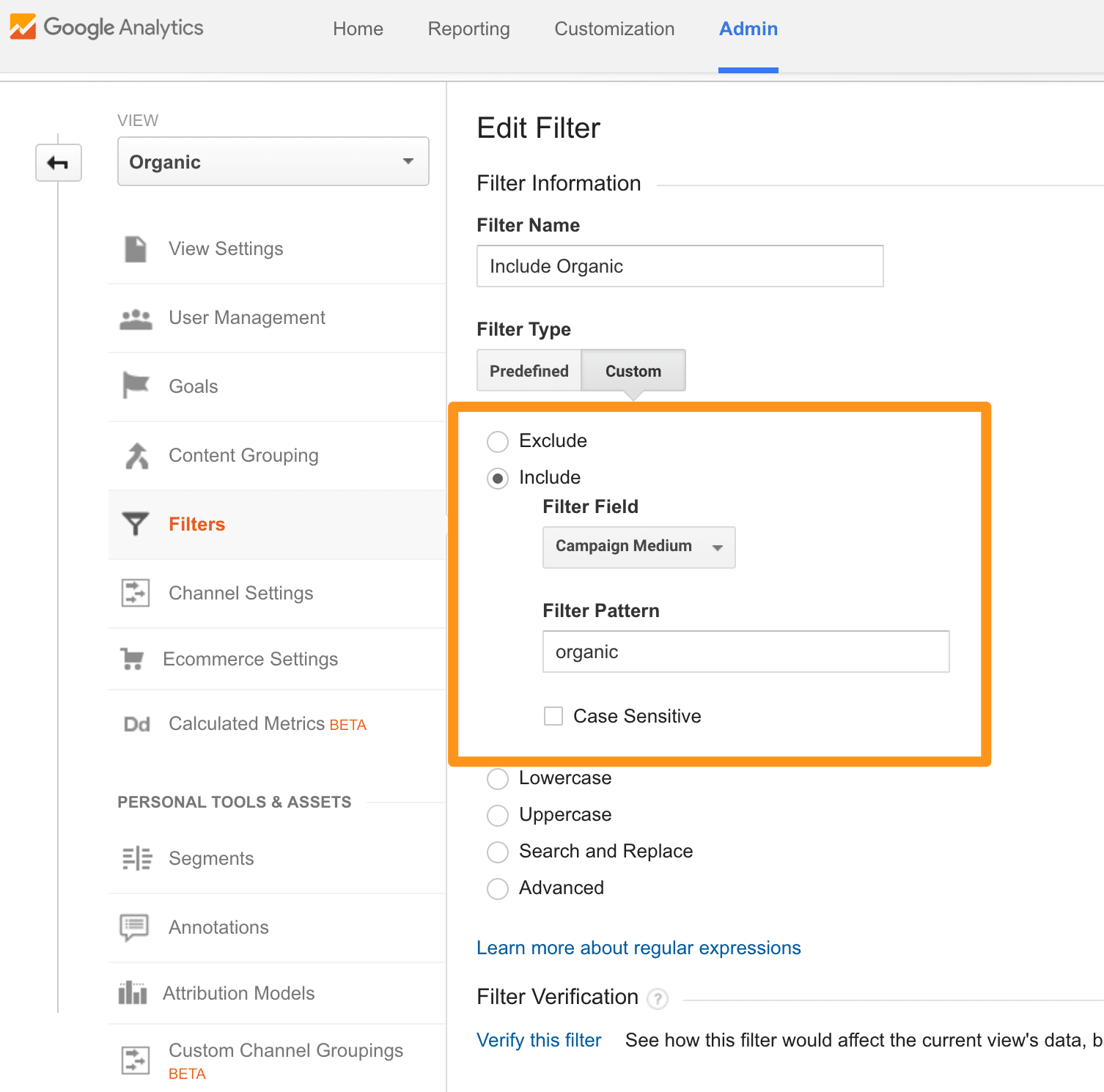
Mobile Traffic (Mobile View)
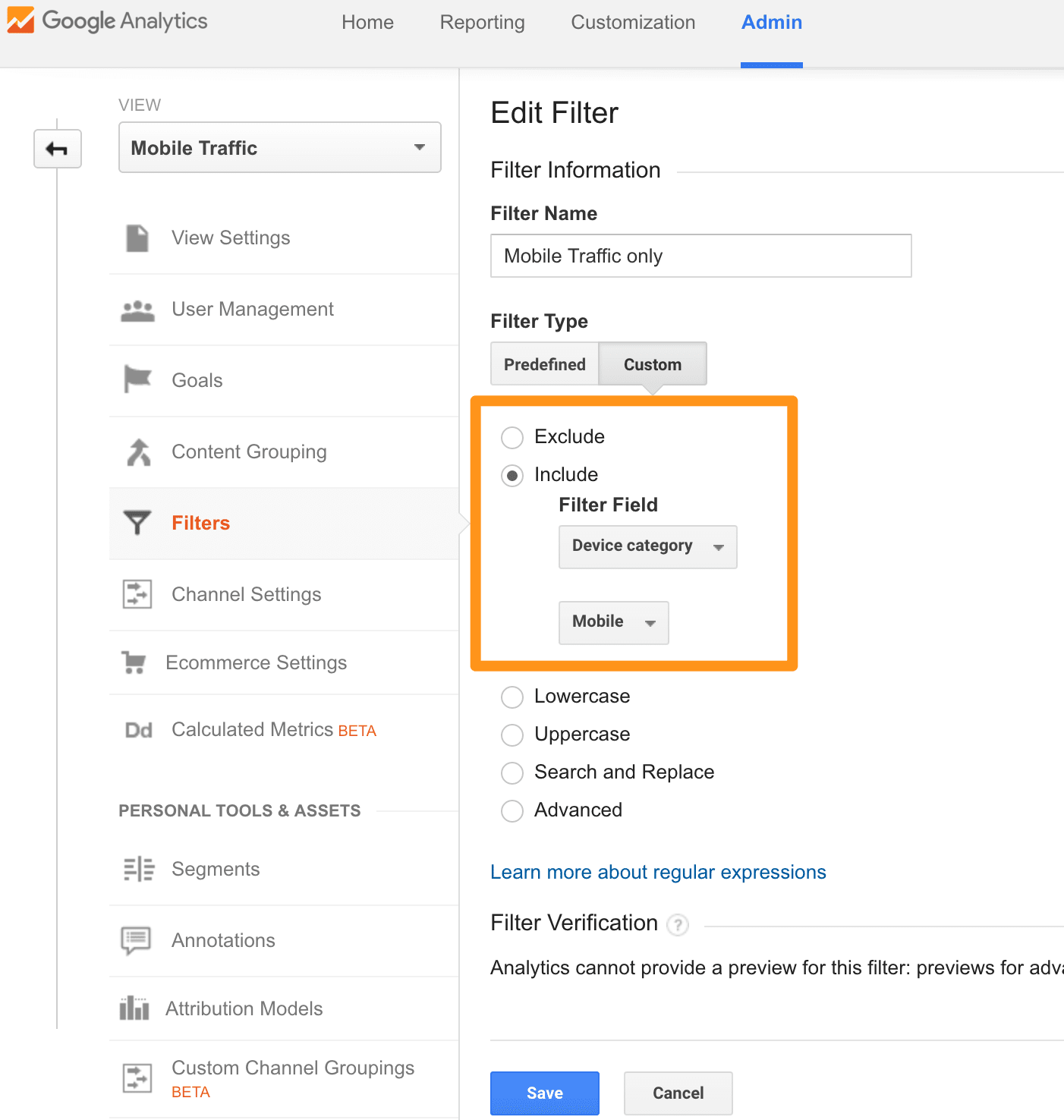
Analytics goals will provide your best insights.
Now that you have your views all set, focus on goals. The best insights from analytics will come from your goal conversion data. It’s important, therefore, to have well-thought-out goals.
Start with your three most important goals; for example, product purchase, email lead form fill, white paper download. These will be your primary goals, and they should reflect what directly drives your lead generation. Stay away from secondary goals or goals that affect leads in an indirect way, such as time on site or page duration. These may be important goals for some businesses but for most they won’t immediately increase leads and will only water down your conversion rate. You can always set up another view for secondary goals.
Analytics best practices is not about tracking everything – it’s about tracking what is most important and doing that well. Too many goals will lead to analysis paralysis.
Here is a quick recap on how to create a destination goal:
1. In your Admin Tab, under the View column, click “Goals.”
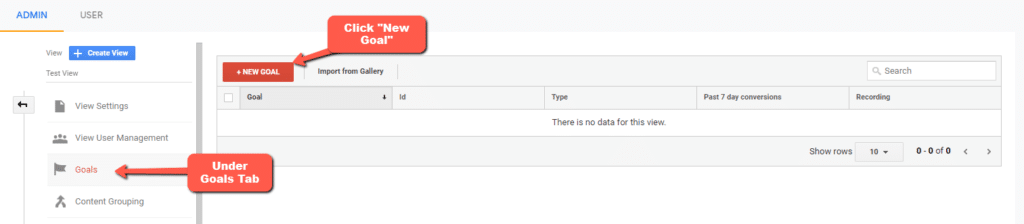
2. A new window will appear. Under Goal Setup, select, “Custom.”
3. Next, name your Goal.
4. Select “Destination” as your Type, then click Continue.
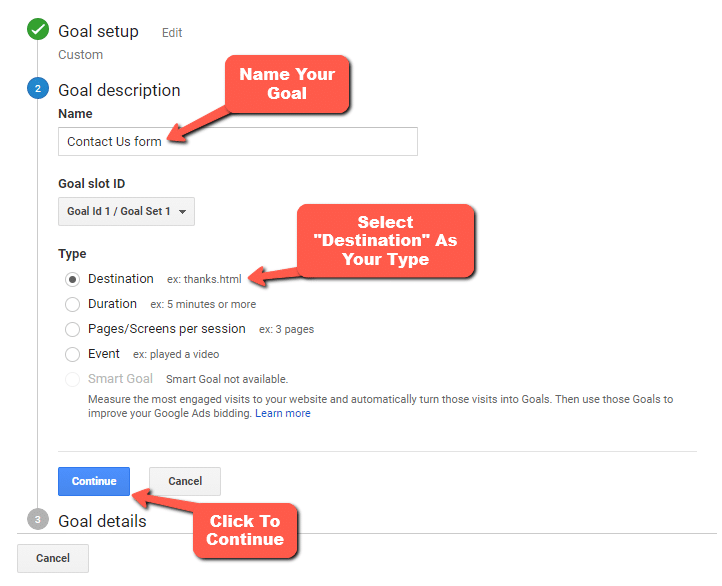
5. Under Goal Details, ad your Destination URL. For example, a /thank_you page. Then click “Save.”
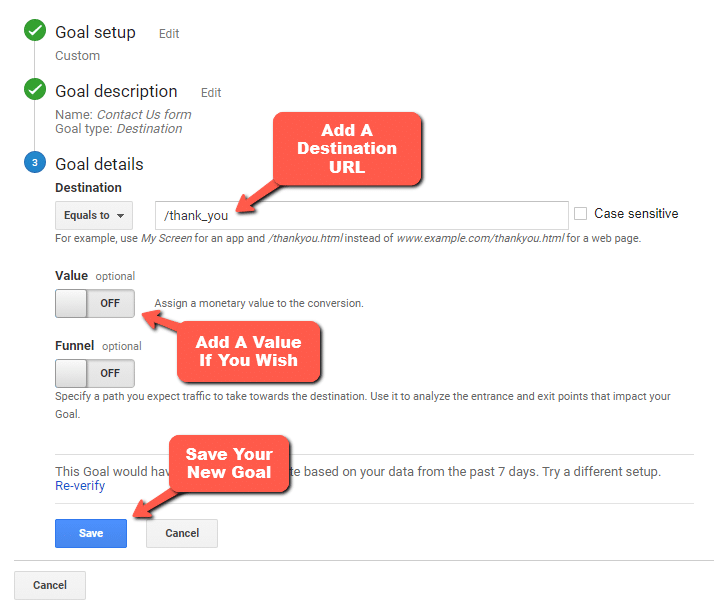
By the way, in case you’re using the new Google Analytics 4 we also have a quick guide to setting up goals on GA4 here
Here is a recommended list of what to consider a primary or secondary goal.
Primary Goals (sales or lead)
- Product purchases
- Contact form fill
- Lead generation form fill
- White paper download
- 30 day trials
Secondary Goals (research or engagement)
- Time on site
- Session duration
- Bounce rate
- Pages per session
It’s important to note that while you may want to track secondary goals, their main function is to support the primary goals. If secondary goals are increasing while primary goals are decreasing, then you may have the wrong secondary goals.
Custom Channels Groupings for Better Data Organization
Analytics has nine Channels Groupings by Default. These are visible in your Acquisition tab under Channels and appear only when a specific traffic type hits your site. Some of the more familiar traffic channels, or Source, include Organic Search traffic, Social and Paid Traffic types.
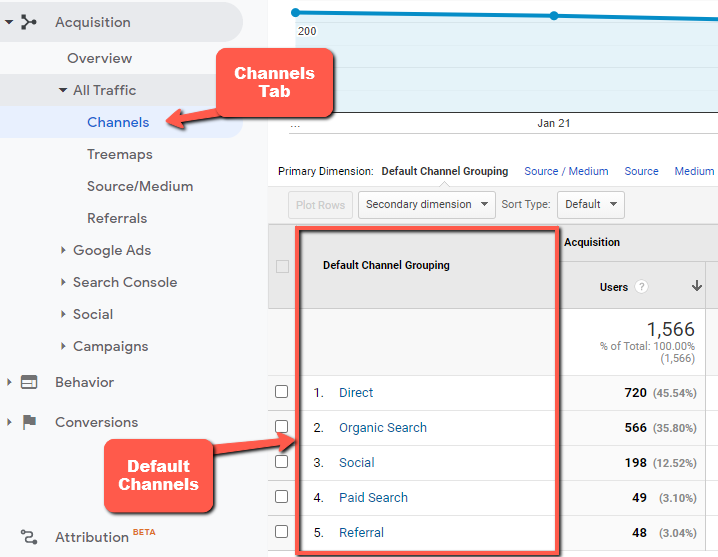
But what if you know that a majority of your traffic comes from a Source like Pinterest, or you’re running a special Paid campaign? Then, creating Custom Channel Groupings is what you need to help keep you organized and your data at arm’s length.
To set up Custom Channels that are visible in the Default Groupings:
1. Go to your Admin Tab.
2. In the View column, click on Channel Grouping.
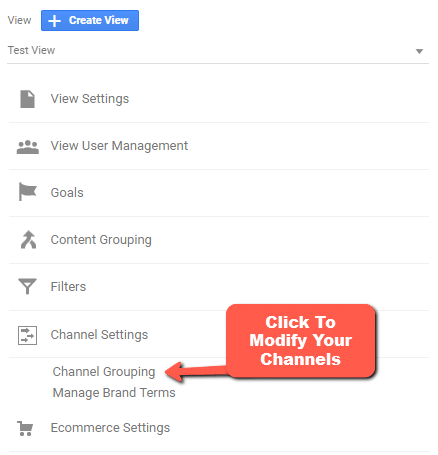
3. Click “New Channel Grouping” to open a new window.
4. Name your new Channel
5. Next, Define your Channel.
6. Under Define Rules, select the Channel’s Source in the dropdown. Then, define the Rule.
7. Then you’re Done.
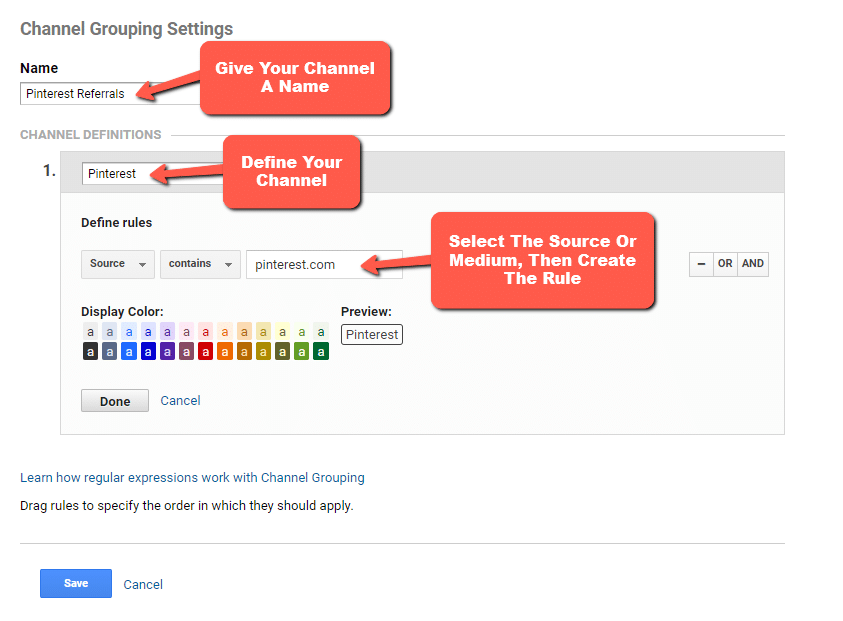
Note that it could take up to 24 hours for the new Channels to take effect, but once they do, your new data will be visible to you at a moment’s notice. A recommended list of new Channels might be:
- Traffic from a specific channel like Pinterest or Facebook
- Custom Paid traffic
- Traffic passing through a specific funnel
- Email Campaigns
- Other paid traffic like Outbrain or Taboola
Analytics is a powerful tool when set up and maintained properly. With these simple tips, you should be on your way to gaining valuable insights that can improve your business.
Chris Gregory
Latest posts by Chris Gregory (see all)
- LLMO vs AI SEO vs AIO vs GEO: The Ultimate Acronym Smackdown - December 30, 2025
- How to Optimize Your Website for AI Search: Strategies & Tactics That Work - September 23, 2025
- The Digital Marketing Playbook for Plastic Surgeons: Where to Start, What to Measure, and How to Win - July 23, 2025
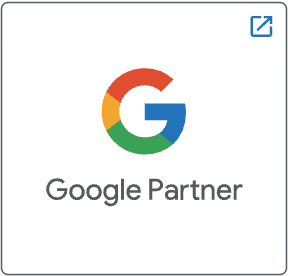
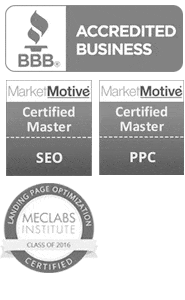
Re: “Now that you have your views all set”
I did not see anything that mentioned how to set up views, only that I should have 2 custom ones