More Industries Can Use LSAs
In March 2023, Google announced the launch of 5 additional categories to the Local Services Ads offerings, allowing over 70 different industries to utilize LSAs to grow their business.
These new LSA verticals are:
- Education
- People Care
- Pet Care
- Wellness
- Healthcare
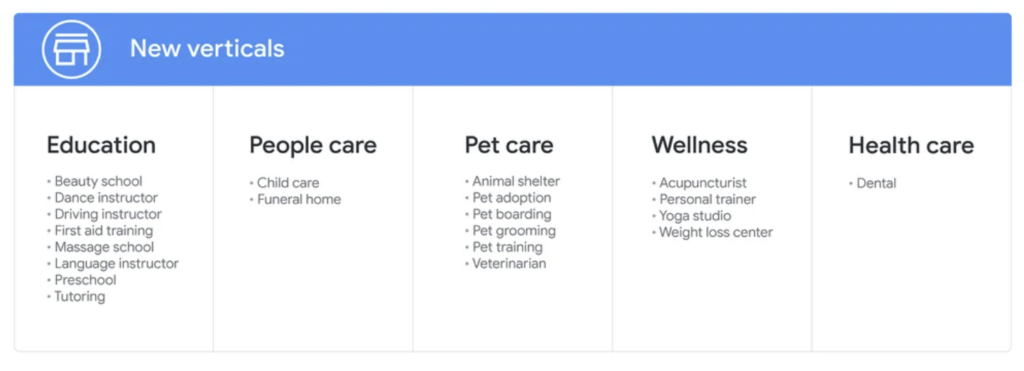
This expansion is a milestone for the healthcare industries, including the newly added Dental category, because they had not been able to run LSAs due to HIPAA restrictions.
To see your specific business’ availability for an LSA, you can check your eligibility here.
How Much Do LSAs Cost?
Now that your business is available for LSAs, your first question may be, “How much does this cost?” Luckily, Google has a free tool that allows you to see what your estimated monthly budget could be based on your service, location, and desired number of leads.
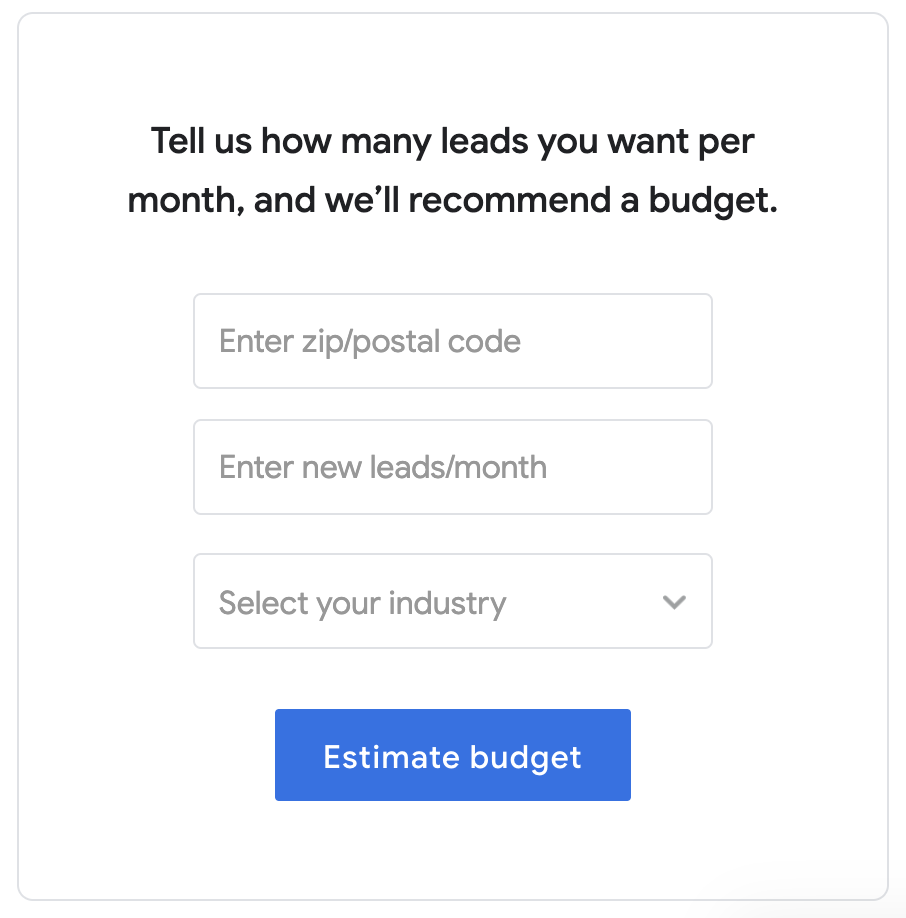
Keep in mind, that this is just an estimate, and could change. That being said, it’s a great way to get an idea of what you could pay for leads, especially if your business falls into these newly added verticals.
How Do I Get Started with LSAs?
If your business is now eligible for Local Services Ads, your next step is to gain your “Google Guaranteed” or “Google Screened” badge.
Google Guaranteed
“Google Guaranteed” means that you’ve provided Google with the necessary information so they know customers are being provided with quality and legitimate work from the LSA ads.
Depending on your industry, Google requires the following business screening and verification:
- Background check
- Business check
- General Liability or Professional Liability Insurance
- Business license on state or province level
- Owner license on state or province level
- Up to 5 Reviews
Once you’ve completed these, you’ll receive your “Google Guaranteed” badge. This badge will show up on your LSA listing as a signal to customers that Google will reimburse them if the provider does not provide satisfactory service.
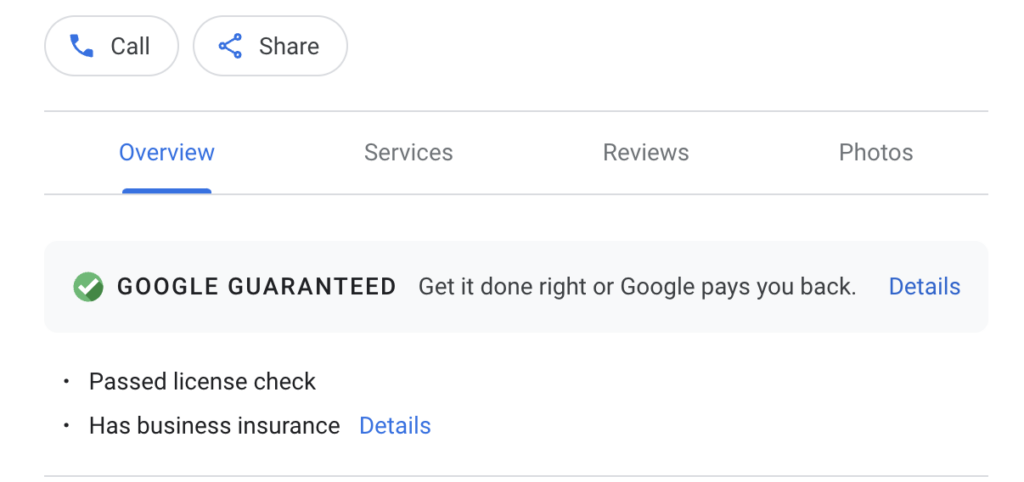
Google Screened
Additionally, depending on your industry, you may also need to be “Google Screened”. This means you’ve passed the licensing requirements and checks. Industries that need to be Google Screened include:
- Law
- Real Estate
- Child Care
- Financial Planning
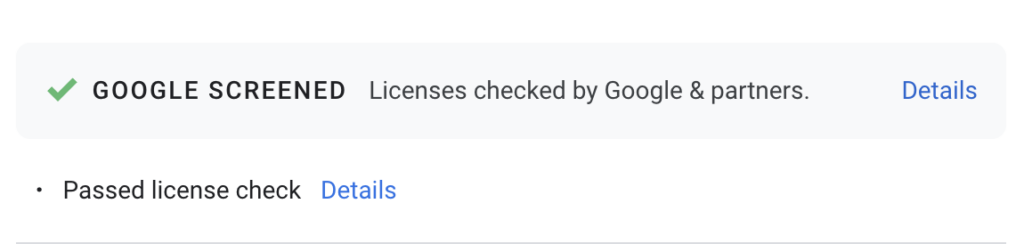
With these new verticals starting in LSAs, it is likely that several of these categories will need to be Google Screened.
For more information on setting up your new Local Services Ads account, read our LSA Guide.
How Do I Get Leads From LSAs?
Many factors go into answering this question. Like any other marketing effort, you’ll need to make sure your LSAs are properly optimized. This means honing in on the location you want to target, having high-quality reviews, photos of your business, and up-to-date information in your ad. And just as important as having these pieces in place, you’ll also need to make sure you have someone regularly monitoring your ads and responding to all inquiries. Having all these elements in place greatly impacts your local ad rank. Generally speaking, the higher your ad ranks, the more leads you are likely to obtain.
In the past, the primary way to get leads via LSAs was through a phone call or to link a landing page in your ad. Then, Google provided a way for potential customers in the US to message your business through your Local Services Ad.
Google states, “Messages are 50% of the cost of a phone lead. When a customer sends a message, their name, ZIP code, job details, and phone number are shared with providers. Google will route your back-and-forth communications with providers through an anonymized alias.”
Message leads are sent via email and through the LSA mobile app. You can respond to the customer by typing back a message and sending it via email or text, calling the customer through their provided number, or declining the message if it’s not applicable to your services. Regardless of the action, you must respond within 15 days of receiving the lead. If you don’t, it will be marked as “inactive”. This is something you want to avoid because it will impact your ad ranking.
New Ways to Get Leads
Google recently launched a new “direct booking” feature within LSAs. This allows a customer to book a service with you through the ad. To utilize this feature, you’ll need to set up an account with one of the third-party vendors. Right now the options are:
- Housecall Pro
- Jobber
- ServiceTitan
- Workiz
- Scorpion
- LeadConnector
- FollowUpBoss
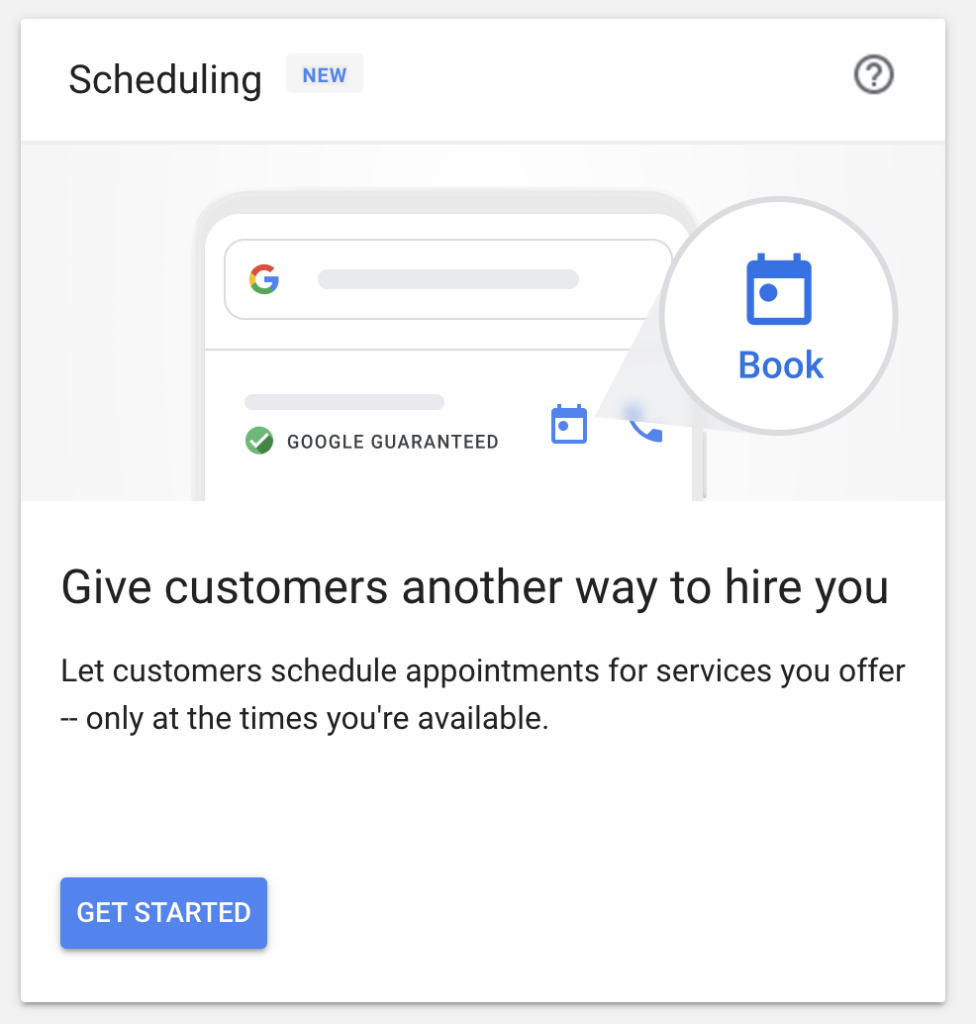
Once you’ve created an account with one of these partners, you’ll set your business’ availability and pricing. You’ll have the ability to manage the jobs through the booking partner, but you’ll still be able to dispute charges and view your performance reports within your LSA account.
Improvements to Combat the Spam Issue
Over the past few years, there has been an increase in spam accounts and spam LSA reviews. Google has strict Local Service policies in place to help stop spam and other harmful practices. Google also released a statement explaining how they are fighting abuse in Google Maps. This is a step in the right direction, but many advertisers are asking for more action such as a more comprehensive help desk community outlet and a publicly announced LSA Spam Prevention team.
Started in 2015, and Now We’re Here
Although Local Services Ads started over 8 years ago, it is still considered a fairly new Google product. Over the years the major changes have been the nationwide rollout, expansion of services, and additional ways to gain leads by calls, messages, and direct booking. On the other hand, spam accounts have caused a major disruption to honest, hardworking business people utilizing LSAs. Google has made efforts to clean up and stop spam, but they still have a lot of work left to do.
To stay up-to-date with LSA industry news, subscribe to our blog and YouTube channel!
Madison Stevens
Latest posts by Madison Stevens (see all)
- What Fantasy Football Can Teach Us About SEO, PPC, and AI - September 19, 2025
- Top AI Search and Answer Tools - August 28, 2025
- Google’s AI Mode: What Businesses Need to Know in 2025 - August 16, 2025
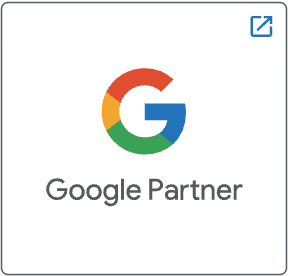
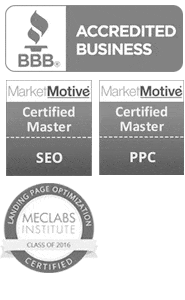
Leave a Reply